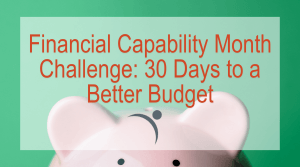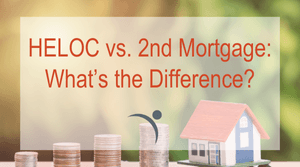Tips on How You Can Be Cyber Aware
Updated: August 15, 2024
With your smartphone, laptop, or tablet always within reach and ready to connect to the world around you, it’s important to use your mobile device safely. Below are some suggestions for staying cyber aware while using your mobile device on the go.

Secure Your Device
- Enable a passcode or Touch ID.
- Make sure to install the latest software updates.
- Avoid using autofill for account logins or application pages.
Research Apps Before Downloading Them
When downloading an app to your phone, it’s important to know what kind of information it obtains and what its used for. If you care about your data security, make sure you read the app’s privacy policy. When you look into the privacy policies of certain apps, you’d be surprised what data is collected and doesn’t need to be.
Keep It Secure:
- Only download apps from verified app stores like the Apple Store and Google Play.
- Read the app’s privacy policy. This will tell you exactly what they’re using your personal information for.
- Research reviews and look for issues.
- Review your device’s security settings after downloading an app to make sure they’re set up the way you’ve previously had them.
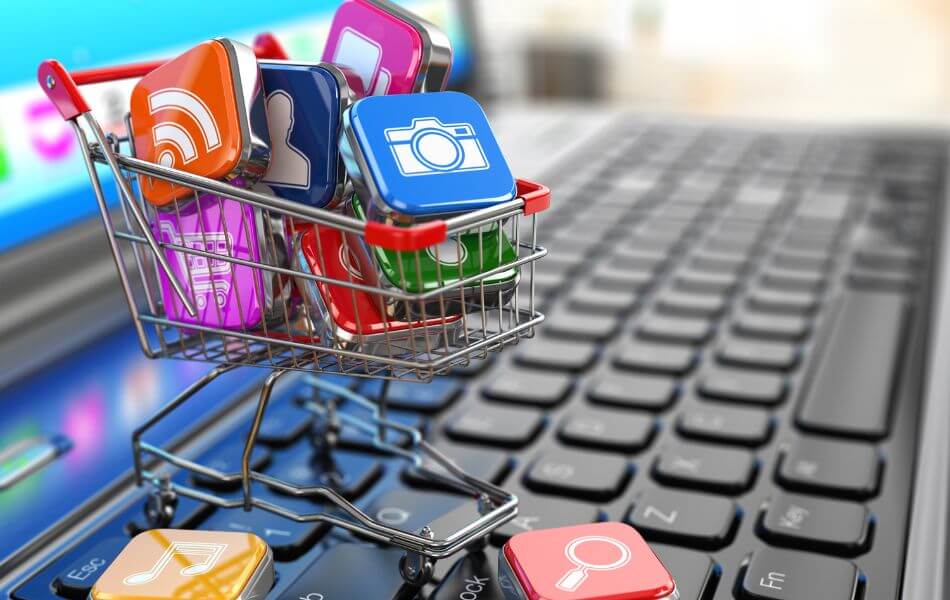

Caution When Using Public Wi-Fi
Many restaurants and businesses offer free Wi-Fi for their customers… and that’s great! But, did you know that when you connect to those public wireless networks, people may be able to see what you’re doing while connected? For example, if you’re checking your bank balance, someone might access your account information, or if you’re shopping online, your payment details could be visible to others. To protect yourself, be cautious when using public Wi-Fi. Additionally, to prevent your device from automatically connecting to unfamiliar networks, consider disabling Wi-Fi and Bluetooth when they’re not in use.
Keep Your Device Up-To-Date:
Your mobile device is as vulnerable as your computer; it’s important that you stay up-to-date with software and apps to ensure you are best defended against viruses, malware, and other online threats.
Here’s how to check if your mobile device has the latest software update:
iPhone:
- Open Settings > General > Software Update.
- Then your phone will let you know what version you’re using and if it’s the latest one.
Android:
- Open your phone’s Settings app.
- Near the bottom, tap System Advanced System update.
- You’ll see your update status.
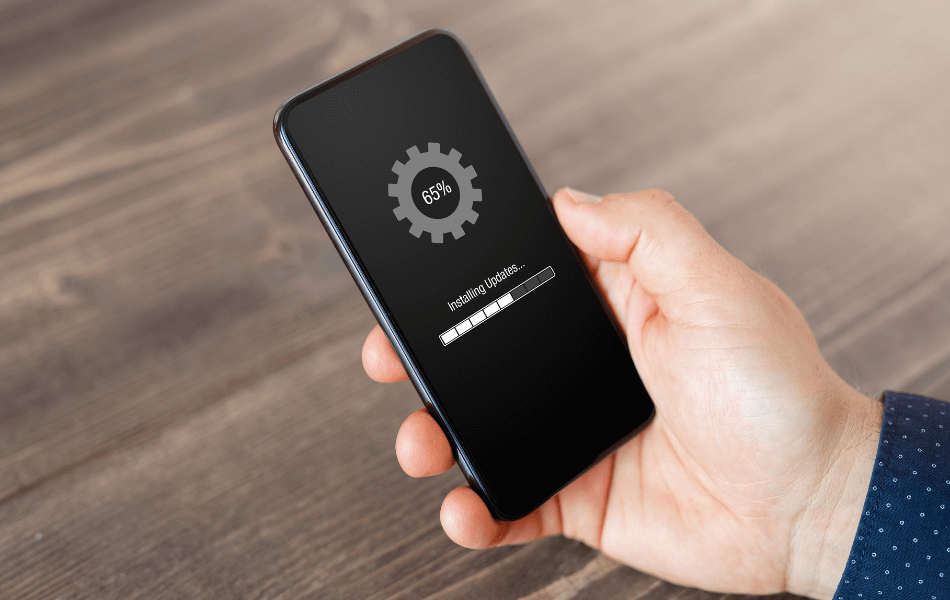

Delete What You Don’t Use
We’re all guilty of it; we have a handful of apps that we downloaded on our phones and never use. There are apps for airlines, hotels, attractions, etc. What you don’t realize is that the majority of your apps are continuously collecting data and eating up both storage and battery life. Delete them! You can always download them back again if you need them in the future.
For more information on how you can keep yourself safe online, visit our Security Awareness page.
Secure Your Smart Home
Devices like smart lights, thermostats, and refrigerators are becoming more common in households. Google Nest/Home & Amazon Alexa are connected throughout homes so these are just as important to update as your computer or phone.
Amazon Alexa Security Settings:
- Open the Alexa app.
- Select Devices.
- Select Echo & Alexa.
- Select your device.
- Select About to see your device’s software version.
Google Home Security Settings:
Google says this is done as a part of the device setup and nothing needs to be done on the user’s end.
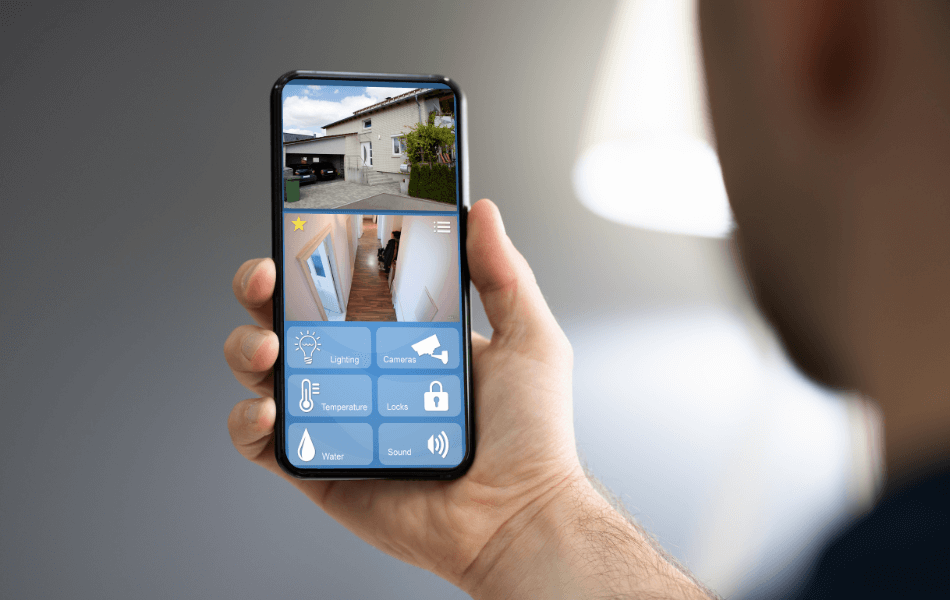
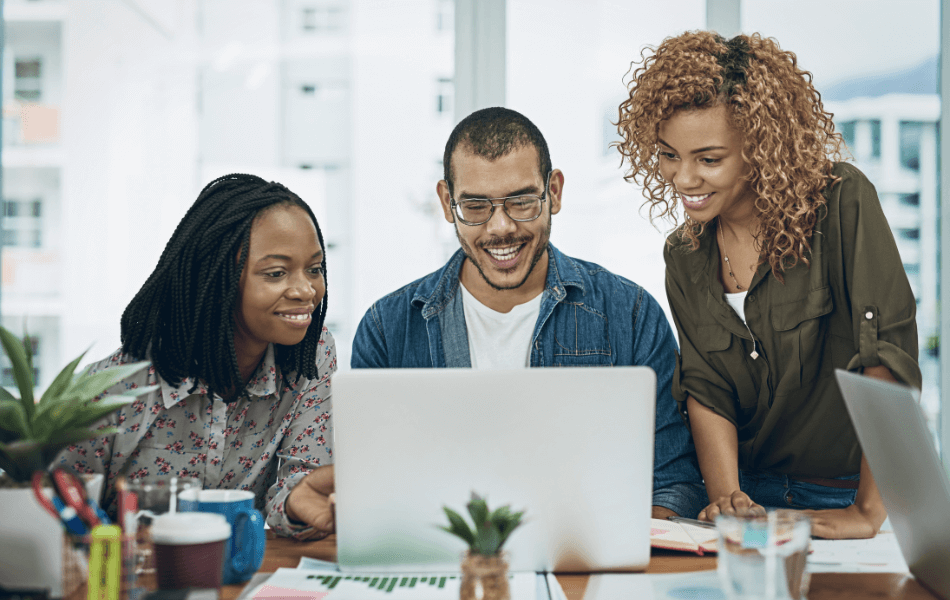
Update Social Media Privacy Settings
Social media isn’t just for sharing updates with friends. It’s a breeding ground for scammers to hack your accounts and steal your personal information. Learn how to set up security settings on different social media platforms.
There are a ton of great resources online that dive deeper into specific devices and security settings. Launch also has additional cybersecurity tips that you can check out.